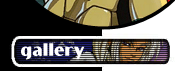|
 | ||||||||||||||||||||
|
|
CG 102 Page 3: Stencil Patterns Of course, the main things missing from Tomoe's clothing are the elaborate fabric patterns that are characteristic of kimonos. As anyone who has done it can tell you, hand-rendering complex patterns on a character is a great deal of work. Normally, for a single image I would go ahead and do the pattern by hand, but since this character would be appearing in a comic (where I have to draw her over and over) I needed a better solution. Fortunately, there are some (fairly) straightforward techniques you can use to pattern clothing in Photoshop without quite so much effort. I'll cover two techniques: stencils and full-color patterns. First, you need a pattern. You can paint your own from scratch, or use existing images as patterns. I went out and purchased a book of black-and-white stencil kimono patterns (since the comic in which Tomoe appears was black and white, these were fine), and Juno was kind enough to send me some scans of color kimono patterns for use in the color pic.
Since I have base color layers all laid out for each area, it's quite simple to add a pattern to a color region. I simply paste the pattern graphic onto a layer directly above the base color layer (in this case, the blue coat) and set Layer... Group with Previous. This allows me to move the pattern layer around (holding down the Ctrl key) and position it, seeing the clipped effect in real time.
Of course, this requires some cut-and-paste to cover all the areas, and some fiddling to get the position to look right, but the concept is straightforward. Now, what I want here for the blue coat is a stencil... that is, the white flowers added to the existing shaded blue color. This can be done just by changing the Mode of the pattern player to "Screen" (which is the opposite of "Multiply": everything but white will be transparent).
That's the easy part, but what remains is to add shading to the white flower pattern so that it looks like it's a part of the coat. What I need to do is create a copy of the shading on the coat, and apply it to the white pattern. This is slightly tricky, so stick with me here.
I merged the coat base color and shading color (but not the flower pattern) into a single layer. Then I made a copy of the coat layer (named "coat shadow") and moved it above the coat and the pattern. I'm going to use this new layer as the shading for the white pattern. To do this, I change it to a black-and-white image (select the layer and choose Image... Adjust... Desaturate or Shift-Crtl-U) and lighten it with Image... Adjust... Brightness/Contrast until it looks like the right shade for a shadow on the white portion of the kimono. Now, I only want this shadow on the pattern, so I need to delete the part outside the pattern. Switch to the pattern layer, and use the Magic Wand tool to select a white portion of the pattern, then select the whole white area using Select... Similar. Keeping this selection active, I move to the coat shadow layer. I want to delete the area outside the pattern (the inverse of the current selection) so I Select... Inverse. Now I can just hit the Delete key, and what I have left is the shaded pattern. I can either leave it as is, or change the mode to Multiply and fiddle with the Opacity setting to make it look right. In order to simulate the reddish light coming from behind Tomoe, I also had to airbrush a little pink onto the right edge of this new shadow layer. The all-color patterns were added in the same way, although with these the black-and-white shadow layer was used with a Multiply or Hard/Soft Light setting to add shadow and highlight to the pattern, and because the pattern completely obscures the original color, there was no need to select and delete part of it. In fact, if I had known that I was going to use colored patterns like that, I could have done the original shading on the kimono in black and white and saved myself the trouble. The Conclusion: Page 4! |